How to order "fields" in DJ-Classifieds
If you are wondering how to order "fields" in DJ-Classifieds component, follow this simple tutorial to learn everything! It's easy to make!
Open the DJ-Classifieds component.
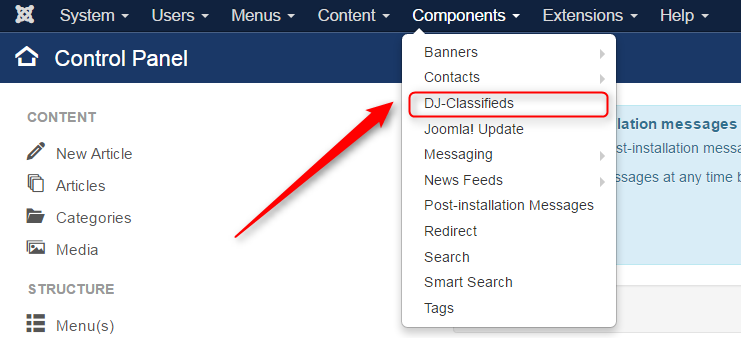
Navigate to the "Fields" button and open it.

Now navigate to the right, where you can change default custom fields ordering by clicking "Ordering" column and filtering them by custom fields' source (Category, Contact, User profile or Ask seller items):
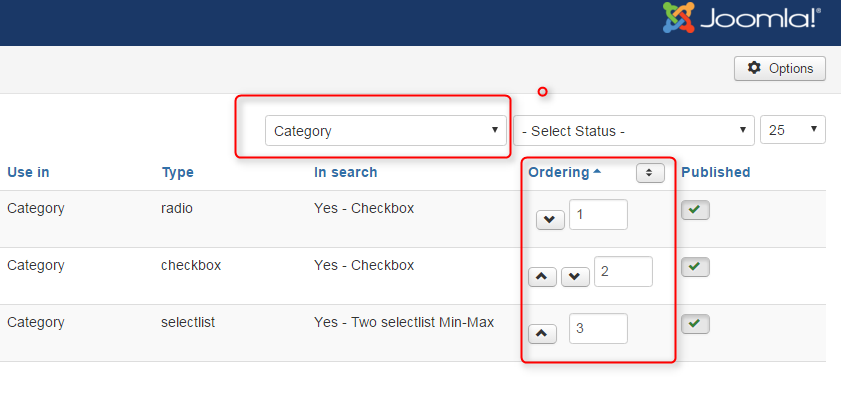
You are also able to change the ordering of extra fields that are already assigned to categories.
Go again to DJ-Classifieds component, open the "Categories" and please navigate to specific Category.
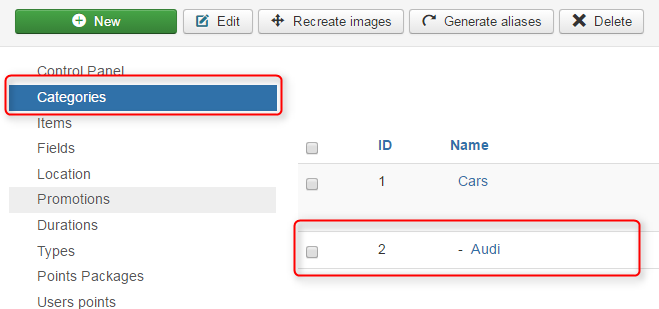
Now you see the list of existing fields assigned to this category. To manage them, click the "Manage custom fields" button.
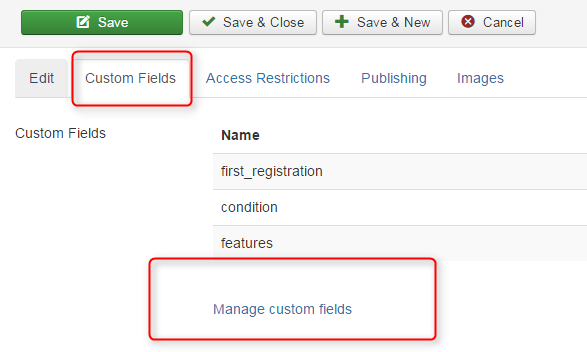
Now you can change the ordering of specific fields. Do not forget to click "Save".
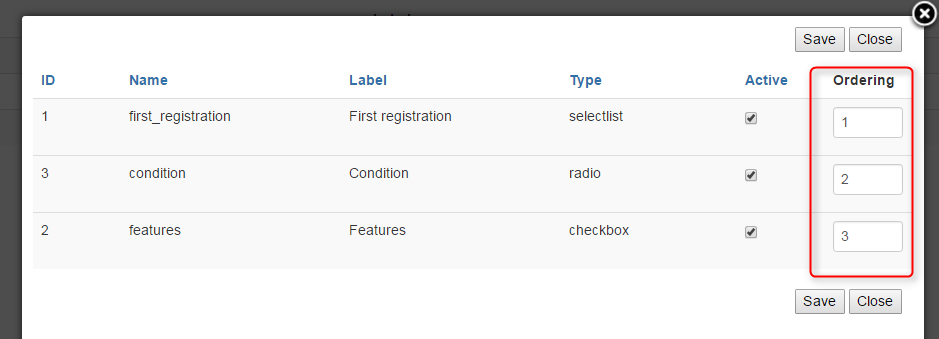
Apply ordering to all categories at once
If you are adding many custom fields, and there is a lot of categories. You want to add another one (or more) to use the "Apply ordering to categories" button, instead of changing a setting in each category. This way, you will apply the order of the fields to all categories automatically.
We hope that our tutorial article was helpful. If you need more help with "Fields" in DJ-Classifieds check more from our tutorials:
- How to add a new extra field in DJ-Classifieds
- How to use price and contact fields as custom fields and use it only on several categories.
Related Articles
How to change date format in DJ-Classifieds custom fields
You can change the date format in extra fields in DJ-Classifieds. Let’s add the custom field with a date. For the sake of this tutorial, I’ll create the “Availability” custom field that will be used for showing the availability for the apartments. ...How to translate custom fields values
If you want to translate custom fields values in DJ-Classifieds, follow this few simple steps. We will make an example of translation to show how the process looks like. Go to DJ-Classifieds and open "Options". Go to the "Custom fields values to ...Extra/Custom fields in DJ-Classifieds
The DJ-Classifieds component allows assigning additional fields to the advert details from a certain category. Settings To create a custom field, click on the Extra Fields button from the Control Panel, then click New from the top right toolbar, and ...Always display extra fields for all categories in search/filter module
Suppose you have custom fields assigned to all categories you may want to always display in the Filters/Search Module. In this case, users' won't need to choose any category to reveal the custom fields applied to all categories. Settings: First, in ...How to add custom fields to user profile in DJ-Classifieds
This step by step tutorial shows how to add extra fields to DJ-Classifieds User's Profile. You can find the other tutorial explaining how to allow user's pictures in profiles here . STEP#1. Open Extra Fields in DJ-Classifieds Component STEP#2. Create ...